We all know how it goes: either social media becomes too much to handle, your YouTube career fails to take off, and your videos fail to garner the views and comments you hoped for. If getting rid of your YouTube channel is your problem, then this is the right place for you to learn how to do that in detail.
YouTube Channel Deletion Guide
From iOS device:
- First, open the YouTube app, tap the profile icon in the upper right corner, and select “Manage Your Google Account.”
- Select “Data and Customization” from the main menu’s drop-down menu. Take a look below. To cancel your subscription, select “Cancel Your Service or Account.”
- Then you’ll be given the option to delete specific Google services or your entire Google account. Using “Delete a Google Service,” you can remove your YouTube channel. A password prompt will appear.
- Click the garbage can icon to delete all your information from YouTube.
It could be a while before your channel is completely removed. You can still check out previews of your videos for the time being. When a channel is deleted, its corresponding URL and name are removed from YouTube’s analytics database. The channel’s metadata, including watch time, will remain in aggregate reports but will no longer be attributed to the removed channel.
From Desktop:
- Sign in to your YouTube account from your desktop browser.
- Select “Settings” from the menu that appears toward the bottom of the homepage on the left.
- Select the alternative to “View advanced settings.” The Account option can be found in the Settings menu.
- Select the “Delete channel” option. In some cases, the system may require you to reenter the password.
- On the next page, click “I want to delete my content permanently.”
- When you’re ready, select all the boxes you want to be removed and hit the blue “Delete My Content” button to make the changes permanent.
- A second confirmation window will appear to ensure you want to remove your content. You may also have to provide your email address.
- Select “Delete My Content” once more, And with that, your Channel has been erased.
Deleting a channel should only take a few moments but may take longer if there is a lot of content. Keep in mind that there is no way to recover the Channel after it has been deleted.
From Android Device:
- Launch the YouTube app and tap the profile picture icon in the upper right corner of the screen. Then, tap “Manage Your Google Account.”
- Click the “Data and Customization” tab on the next screen. Then Click “Delete a Service or Your Account” in the third step of the “Download, Delete, or Make a Plan for Your Data” process.
- A new login prompt will appear. The next step before erasing your YouTube channel is to download your data, which the system will offer you. A “Download Data” button is available for those who wish to take this step. Click the bin icon to the right of YouTube if you’ve made up your mind to get rid of your channel.
- You’ll be prompted to log in once more. Select “I Want to Delete My Content” and confirm your action Permanently.
- Click the blue “Delete My Content” button.
Can you put your YouTube channel in incognito?
If you want to hide your YouTube channel, you’ll follow the same steps as if you were deleting it, with the exception that you’ll click “Hide my content” instead.
What you should do is this:
- The first thing to do is log into YouTube Creator Studio.
- Pick Advanced Settings from the left-hand menu after selecting Settings and Selecting Channel.
- Select “Remove YouTube Content.” If you click this link, you’ll be taken to a page where you can make your Channel invisible or delete it. Sign-in details may be required once more.
- Click the “I want to hide my content” option.
- Confirm the content to be hidden on your Channel by checking the appropriate boxes.
- Select “Hide my channel.”
Existing YouTube accounts ever getting deleted?
There is no time limit on YouTube channels, but they can go dormant if remains inactive. The creator of the channel last updated it with new content quite some time ago.